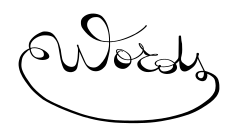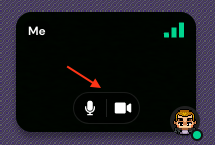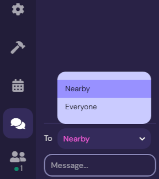|
|
|
Practical informationsThe conference will be held using Zoom for the presentations and Gather.town for the coffee breaks. Please do not use a pseudo: your real name will facilitate interactions. Connect a few minutes before starting time. The Zoom room will open 15 minutes before the start of sessions. The Gather.town room is always active. ZoomYou can use either a web browser or the desktop Zoom client (download link). A lot of tutorials are available, on the web, see for example "How to join a meeting" (from the desktop client). In order to join a meeting from your web browser, just paste the URL contained in the Zoom invitation for WORDS'21 in your web browser. Do not click the "Launch Meeting" button, choose "Having issues with Zoom Client? Join from Your Browser" instead. During the conferenceIf you want to ask a question, click on "Reactions" at the bottom of your screen, then "Raise hands". The chairperson may choose to interrupt the speaker and then will ask you to unmute you, so that you can ask your question. The chairperson may also choose to let the speaker continue, and in this case you will have the opportunity to ask your question at the end of the talk. You may click on "Lower hands" at any time if you do not want to ask your question anymore. You may also ask your question using the public chat, and click on the "Reactions" icons to give live feedback. If you ask a question during a talk, be aware that the talk might be recorded (including your intervention). In case of inappropriate behaviour, click on "Participants" at the bottom of the screen, then on WORDS2021 (Host), and send him a private message. Participants with slow connections may have a better user experience by disabling their own audio and video. Gather.townGather.town is a 2D virtual space in which people can interact with others (using a camera and voice) and objets (games, etc). Some useful links:
Connect using a web browser. The connection link is in the e-mail sent to the participants. Once connected you will be asked to configure your avatar. Again, do not use a pseudo, but your real name, in order to facilitate social interactions. Allow your audio and video. Move using the directional arrows of your keyboard. You can interact with lightening objets near to you by pressing the X key of your keyboard. If someone is blocking you, press 'G' continuously to continue your way. Your audio and video are disabled while 'G' is pressed. Some spaces are private. They allow you to interact with the persons in this space without been seen or heard by those outside the space. These areas appear lighter when you enter them and the rest of the map becomes darker. The message “you have entered a private space” also appears at the bottom of the screen. These are usually small rooms, or tables / chairs. When you are around another person, they will be able to see and hear you (just like in real life). The further away you get from it, the more its camera disappears and the sound decreases. If you want to activate / deactivate your camera or microphone, just click on the corresponding icons at the bottom right. Likewise, you can mute another participant's microphone and camera (for you only). In the left menu, you will have access to all connected people. You will be able to locate them by using the right-click on their name (locate on the map).
In the left menu, it is also possible to interact through a text chat. By modifying the “To” field, you will be able to write everyone, to people nearby (Nearby), or to a specific person.
This chat is permanent, any message sent can no longer be deleted. |